
دفرگمنت پيشرفته در ويندوز 7
در ويندوز 7 نسبت به ويندوز XP و ويستا ويژگيهاي زيادي افزوده شده است.
يكي از آنها ويژگي Advanced Disk Defragmentation است. اكنون شما مي توانيد به سادگي از خط دستور موجود در منوي استارت ويندوز اين عمل را انجام دهيد.
اكنون قبل از هر كاري از منوي استارت در خط دستور تايپ كنيد cmd و كليد اينتر را بزنيد، تا پنجره Command promptگشوده شود. در Command prompt مي توانيد دستور defrag را با گزينه هاي دلخواه خود اجرا كنيد. حال براي انجام كارهاي مختلف احتياج به سوئيچ ها متفاوت داريد تا عمل دفرگ يا مرتب سازي هارد ديسك خود را به طور مناسب انجام دهيد. به سادگي تايپ كنيد defrag و كليد اينتر را بزنيد، ويندوز همه گزينه هاي موجود را ليست خواهد كرد. (همينطور تمام سوئيچ هاي موجود را)
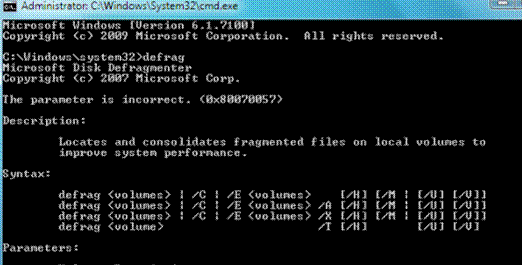
اكنون اجازه دهيد درباره گزينه هاي موجود كه ممكن است براي اجراي اين دستور به درد شما بخورد صحبت كنيم.
چندين .............
موضوعات مرتبط: درس هشتم دفرگمنت پيشرفته در ويندوز 7 ، ،
برچسبها:
صفحه قبل 1 صفحه بعد
 قالب (Theme)
قالب (Theme)  سبکهای نمایش (styles)
سبکهای نمایش (styles)  فهرستهای سفارشی (Customized Lists)
فهرستهای سفارشی (Customized Lists)  فهرستها (Lists)
فهرستها (Lists)  دکمهها
دکمهها  صفحهبندی (layout)
صفحهبندی (layout)  واحدهای اندازهگیری
واحدهای اندازهگیری  اشکال زدایی (debug) برنامه
اشکال زدایی (debug) برنامه  درک امنیت و اجازه ها (permission)
درک امنیت و اجازه ها (permission)  ساختن و استفاده از منابع (Resources)
ساختن و استفاده از منابع (Resources)  استفاده از مفاهیم ضمنی (implicit intents)
استفاده از مفاهیم ضمنی (implicit intents)  استفاده از مفاهیم آشکار (explicit intents)
استفاده از مفاهیم آشکار (explicit intents)  ساختن و مدیریت فعالیت ها Activities یک برگرفته شده از AndroidCode.ir
ساختن و مدیریت فعالیت ها Activities یک برگرفته شده از AndroidCode.ir  کار کردن با AndroidManifest.xml
کار کردن با AndroidManifest.xml  ایجاد پروژه و درک ساختار آن
ایجاد پروژه و درک ساختار آن  نمای کلی از توسعه اندروید
نمای کلی از توسعه اندروید  آماده کردن دستگاه اندروید (گوشی) برای توسعه
آماده کردن دستگاه اندروید (گوشی) برای توسعه  مراحل نصب «ابزار توسعه اندروید» ADT در ایکلیپس
مراحل نصب «ابزار توسعه اندروید» ADT در ایکلیپس  مراحل نصب ایکلیپس (Eclipse) روی ویندوز
مراحل نصب ایکلیپس (Eclipse) روی ویندوز  مراحل نصب ایکلیپس (Eclipse) روی مک
مراحل نصب ایکلیپس (Eclipse) روی مک 













